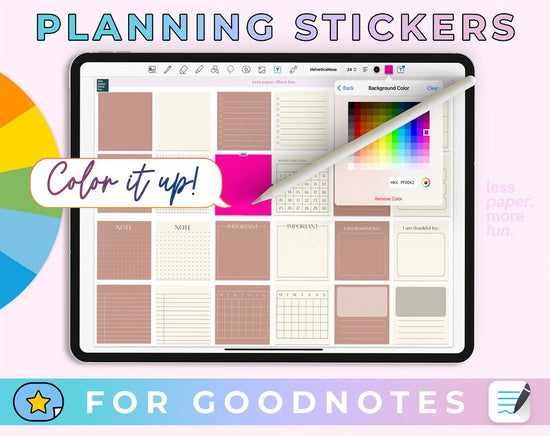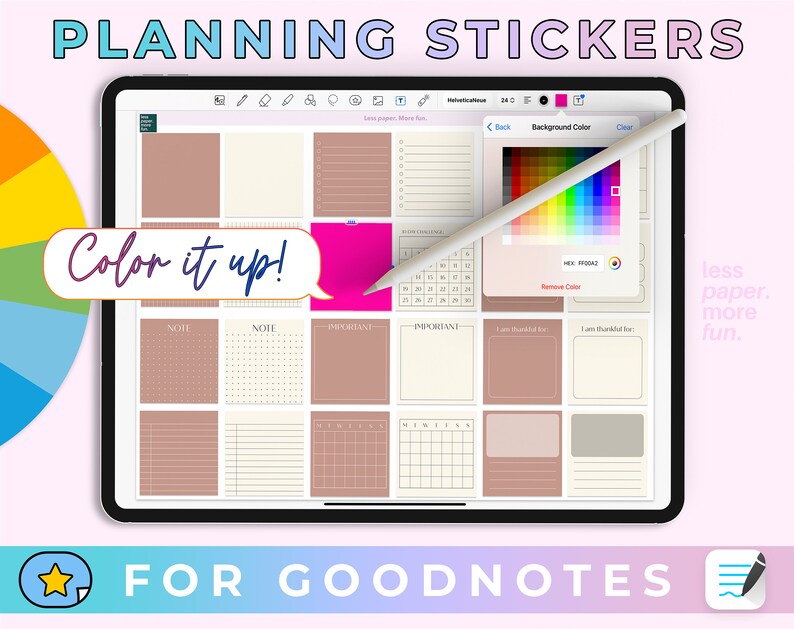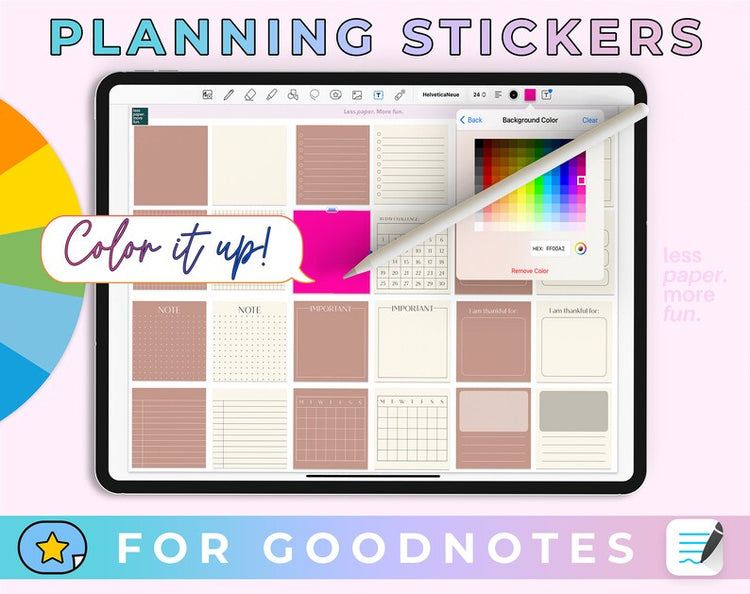More about the product
Description
More
Less
Here's what you'll receive:
📁 A .goodnotes file with 100 to-do list stickers
🌈 A ready-to-use collection for the GoodNotes Elements Tool
✍🏻 A helpful guide for installation and usage
✅ Custom To-Do Stickers for Your GoodNotes Planner
Planning your day has never looked this good! These color-changing Goodnotes to-do list stickers transform your digital planning into something personal and stylish. Easily adjust the colors to match your mood, layout, or theme.
Each sticker is pre-cropped and ready to copy and paste — or install the Elements Tool collection and access them in seconds.
📌 Please note: These stickers are designed exclusively for the GoodNotes app.
📥 Download Details:
Right after your purchase, you'll receive two emails:
-
Order confirmation
-
Download link
After clicking the link, all files will be ready for download. Due to file size, allow 1-2 minutes. Please click the link only once and check your downloads folder.
🗂 The download is a ZIP file. Unzip it before using the contents in your note-taking app.
💌 Didn't get your email? Contact us at kontakt@paperlesslife.de with your order number — we're happy to assist!
📜 License:
For personal use only. No resale, sharing, or commercial use permitted. This is a digital product – no physical item will be shipped.
Download | Notes
More
Less
▸ Download and get started right away:
After the payment process, you will be redirected to a page (thank you page) where your files will be automatically compiled for download. This may take a few seconds; please do not close the page beforehand.
Additionally, all files will be sent to you via email.
▸ Please note:
The planner is intended for personal use only. Commercial use, distribution, or sale is not permitted.
This is a digital product – no physical product will be shipped.
Synchronization | Calendar function
More
Less
▸ Synchronization:
You can sync all of our products across multiple devices so you can access your planner from anywhere. This requires saving the files to a cloud. Please note: The best possible syncing is achieved within one operating system and one note-taking app. For example , Goodnotes on your iPad and Goodnotes on your iPhone/MacBook.
▸ Apple Calendar feature and Reminders app:
Here's how the calendar feature works: Create an appointment for your Apple Calendar directly in the digital planner or add a new task to the Reminders app. View all upcoming appointments and tasks in the digital planner.
Furthermore, you can synchronize the following email services with your Apple Calendar on Apple devices and thus always have access to the following calendars:
✔️ Outlook
✔️ Microsoft Exchange
✔️ Yahoo
✔️ AOL
✔️ CalDAV
▸ Google Calendar feature:
Create appointments for your Google Calendar directly in the digital planner. You also have the option to view all upcoming appointments from Google Calendar directly in the digital planner.
▸ Please note: Appointments handwritten in the digital planner cannot be automatically transferred to the Apple/Google Calendar. Appointments created for the Apple/Google Calendar do not automatically appear in the digital planner. This is not technically possible.
Technical requirements
More
Less
For the best possible planning experience, we recommend the following equipment:
💻 Tablet – The planner can also be used on laptops/PCs and smartphones, but is optimized for tablets. It doesn't have to be an iPad—our planners work on other tablets as well.
✏️ Pen – The pen allows you to take handwritten notes and write like on paper.
📲 Notes app – Using a digital planner requires a note-taking app that supports hyperlinks. We recommend:
- iOS/iPadOS : Goodnotes 5/6
- Android : Penly
- Windows : Drawboard PDF
Please note: Additional charges may apply when using the recommended note-taking apps. The planner is not compatible with OneNote , as the app does not support hyperlinks.
Description
Here's what you'll receive:
📁 A .goodnotes file with 100 to-do list stickers
🌈 A ready-to-use collection for the GoodNotes Elements Tool
✍🏻 A helpful guide for installation and usage
✅ Custom To-Do Stickers for Your GoodNotes Planner
Planning your day has never looked this good! These color-changing Goodnotes to-do list stickers transform your digital planning into something personal and stylish. Easily adjust the colors to match your mood, layout, or theme.
Each sticker is pre-cropped and ready to copy and paste — or install the Elements Tool collection and access them in seconds.
📌 Please note: These stickers are designed exclusively for the GoodNotes app.
📥 Download Details:
Right after your purchase, you'll receive two emails:
-
Order confirmation
-
Download link
After clicking the link, all files will be ready for download. Due to file size, allow 1-2 minutes. Please click the link only once and check your downloads folder.
🗂 The download is a ZIP file. Unzip it before using the contents in your note-taking app.
💌 Didn't get your email? Contact us at kontakt@paperlesslife.de with your order number — we're happy to assist!
📜 License:
For personal use only. No resale, sharing, or commercial use permitted. This is a digital product – no physical item will be shipped.
Download | Notes
▸ Download and get started right away:
After the payment process, you will be redirected to a page (thank you page) where your files will be automatically compiled for download. This may take a few seconds; please do not close the page beforehand.
Additionally, all files will be sent to you via email.
▸ Please note:
The planner is intended for personal use only. Commercial use, distribution, or sale is not permitted.
This is a digital product – no physical product will be shipped.
Synchronization | Calendar function
▸ Synchronization:
You can sync all of our products across multiple devices so you can access your planner from anywhere. This requires saving the files to a cloud. Please note: The best possible syncing is achieved within one operating system and one note-taking app. For example , Goodnotes on your iPad and Goodnotes on your iPhone/MacBook.
▸ Apple Calendar feature and Reminders app:
Here's how the calendar feature works: Create an appointment for your Apple Calendar directly in the digital planner or add a new task to the Reminders app. View all upcoming appointments and tasks in the digital planner.
Furthermore, you can synchronize the following email services with your Apple Calendar on Apple devices and thus always have access to the following calendars:
✔️ Outlook
✔️ Microsoft Exchange
✔️ Yahoo
✔️ AOL
✔️ CalDAV
▸ Google Calendar feature:
Create appointments for your Google Calendar directly in the digital planner. You also have the option to view all upcoming appointments from Google Calendar directly in the digital planner.
▸ Please note: Appointments handwritten in the digital planner cannot be automatically transferred to the Apple/Google Calendar. Appointments created for the Apple/Google Calendar do not automatically appear in the digital planner. This is not technically possible.
Technical requirements
For the best possible planning experience, we recommend the following equipment:
💻 Tablet – The planner can also be used on laptops/PCs and smartphones, but is optimized for tablets. It doesn't have to be an iPad—our planners work on other tablets as well.
✏️ Pen – The pen allows you to take handwritten notes and write like on paper.
📲 Notes app – Using a digital planner requires a note-taking app that supports hyperlinks. We recommend:
- iOS/iPadOS : Goodnotes 5/6
- Android : Penly
- Windows : Drawboard PDF
Please note: Additional charges may apply when using the recommended note-taking apps. The planner is not compatible with OneNote , as the app does not support hyperlinks.
Start your paperless journey – with us.



Start your paperless journey – with us.
Reviews
SS - Product Addons
Select product(s) to see addons appear.
This message only appears in theme editor.